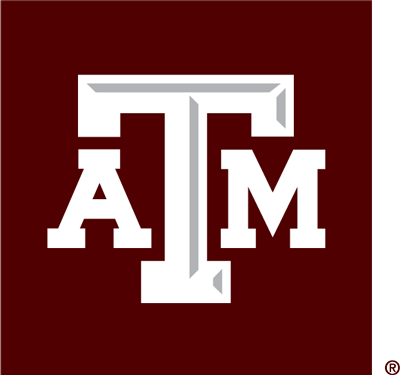-
You need to enable popups on your browser. Depending on your browser, there are different ways to handle this. Search your browser help for how to make sure popups are enabled.
-
If your code has a Cengage prefix, it must be typed in with spaces exactly as follows:
Cengage-XXX XXXX XXXX XXXX XXXX
-
- If you have already purchased access, entered in an access code, or started homework assignments, fill out a Student Help Request Form stating what section you are switching from and what section you are switching into. Your access will be transferred over as well as any assignments you've started.
- If you have not yet purchased access or started homework, you do NOT need to fill out a Student Help Request form. You will be able to log in and view your new section the day after you officially switch in Howdy. You may have to use the pull-down menu to select the correct section to work in. You will eventually be dropped from your old section once rosters are finalized.
-
- If you've already purchased access online, unfortunately access cannot be transferred across different courses. You will need to request a refund here for your previous course and then purchase access for your new course online or enter in a paper access code for your new course. See Note below.
- If you have not purchased access, you do NOT need to fill out a Help Request Form. See Note below.
-
If you bought access online directly from Cengage, you can request a refund from Cengage here. If you bought your access code from the bookstore, you have to request your refund from the bookstore.
-
Fill out a Student Help Request Form or see Sinjini Sengupta, the Online Homework Coordinator, in Blocker 215.